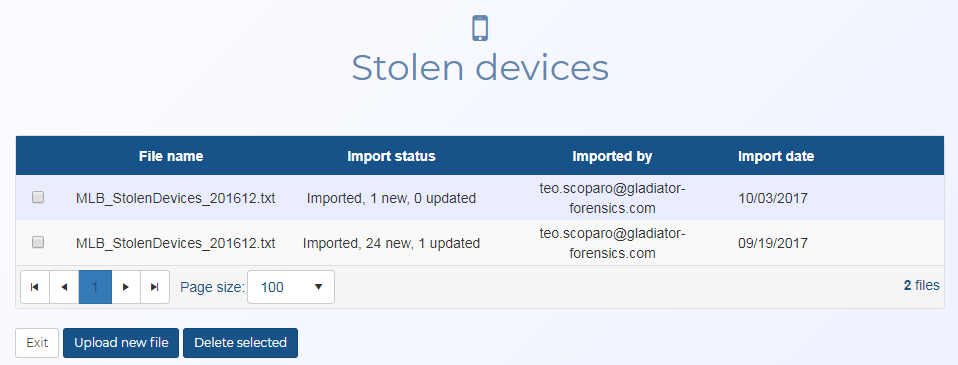GAR alerts and settings screen
This topic describes the purpose of the GAR alerts and settings screen and all the settings and buttons on it.
NOTE: This screen is only available to administrators.
This screen requires option E12 WiFi data/analytics. If you do not have this option you cannot access this screen.
The GAR alerts and settings screen allows you to provide the GAR units with devices of interest:
-
The Stolen devices section allows you to manage files that contain the MAC address details of stolen devices. It lists all the stolen device files that were imported using the Upload stolen devices screen.
If you require information on uploading, deleting or using stolen device files refer to Managing stolen device files.
-
The Network (MCC/MNC) search section allows you to upload a network search which is based on the Mobile Country Code (MCC), Mobile Network Code (MNC) and the Operator. All the GAR units will receive this information and run the analysis.
Displays the file name of the stolen device file.
Displays Imported when the stolen device file has imported successfully and can be used by OSS-ESPA.
Displays the user who imported the stolen device file.
Displays the date and time that the stolen device file was imported to OSS-ESPA.
Click to remove a stolen device file.
Click to upload a new stolen device file. The Upload stolen device files screen opens.
Enter the 3 digit Mobile Country Code to be used in the search.
Enter the Mobile Network Code to be used in the search.
Enter the operator to be used in the search.
Click to add the search to the table.
Click if you want to delete the searches you have the check-box selected for in the table above.
Click to upload all the table's network searches. The files are then compressed into a zip file and uploaded to the GAR units.